Get ready for Christmas

Millions of people will use AChurchNearYou.com this December - and 80% of visitors to the site are there for the first time. This offers a huge evangelism opportunity for local churches.
You can use AChurchNearYou.com to promote your services and events this Christmas – all for free.
List and tag your services and events today.
See what other changes will be happening on AChurchNearYou.com this Advent and Christmas.
Follow our step-by-step picture guide below or watch our video demonstration.
1. Log in
If you’re not yet an editor on AChurchNearYou.com, register first. Then log in, find your church on the site and choose 'Edit this church' from the church's menu to request access. More information on how to become an editor.
2. Open the editor menu for your church or benefice. Show me how.

On desktop, the easiest way to open the editor menu for your church or benefice is to hover over 'My Churches and Benefices' in the top menu and click the name of the church or benefice.
On mobile, to open the editor menu, tap the three stacked lines in the top right, then tap the name of the church or benefice.
3. Under 'services and events', choose 'add new'.

On desktop, choose 'services and events' from the editor menu and then click the orange 'add new' button.
On mobile, tap the three stacked lines top right to open the menu, then tap 'Services and events'. Then tap the big 'Add a new event' button that appears on your screen.
Tip: 'Services and events' is under the 'Edit content' menu heading.
4. Write a title and description

Make it clear in your description that everyone is welcome and try to stick to words that someone who hasn't been to church before would understand.
Tip: Show your title and description to a friend, colleague or family member who isn't a churchgoer, and ask them if they understand it and whether it sounds welcoming.
5. Select your tags and then be sure to click 'Change tags'


When you get to the 'tags' section of the event form, choose the 'Change tags' button, check the relevant tags, including the tag 'Christmas' and then click 'Change tags' (yes, again!) at the bottom of the screen.
Tip: Don't forget to click 'Change tags' after you select the ones you want.
6. Select 'one off event' and fill in the date and time
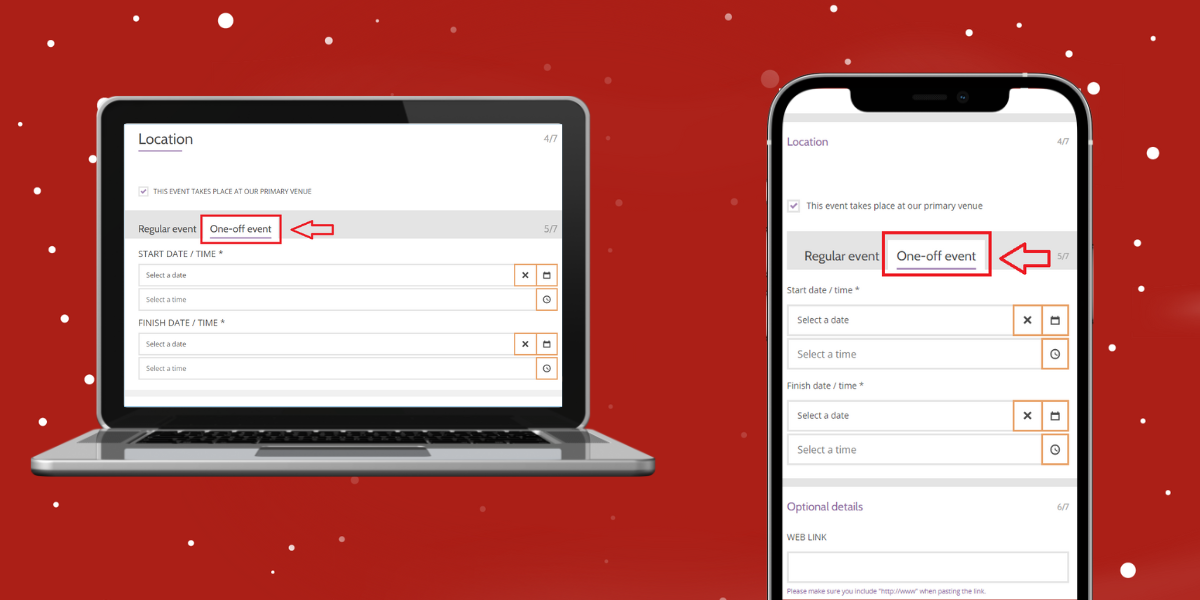
Usually, our Advent and Christmas events are 'one offs' that do not repeat. The event listing form defaults to offering you the settings for a repeating event, so switch to the 'one off' tab to enable you to list a one-off event.
Tip: Once you have filled in the start date and time, the finish date and time instantly auto completes to be one hour later on the same day. However you can amend this as needed.
7. Press save at the bottom of the form.

Scroll to the bottom of the page and press save. You have now successfully listed your service or event.
Benefice site variations
The above instructions also work on benefice sites – they're identical, but there are a couple of extra options to be aware of if you are on a benefice site.
- After filling in the title and description (step 4), you get the option to tick the boxes of the churches you would like to display your Advent and Christmas service or event. This will then publish the service or event onto those church site/s as well as your benefice site.

- At the location section, tick the box/es to select the location/s of the service or event - you will be able to choose from all your benefice churches. Or if the event is not at any of your church buildings, you can choose ‘custom location’ and fill out the form.

Log in and add your Advent and Christmas services and events now.
If you have any problems or need any help, please get in touch.
Wait, there's more!
While you're logged in, make sure you visit the Resource Hub within AChurchNearYou.com. It offers useful free Advent and Christmas downloads, including music tracks, graphics and posters.
For information on how to browse and download Advent and Christmas resources on AChurchNearYou.com, watch this video.
Our video generator tool in the Resource Hub allows you to add your own text to a short Follow the Star video. You can then use the video on your AChurchNearYou.com page, social media accounts and even for church screens!
Or learn how you can get the Advent and Christmas brand guidelines and assets from AChurchNearYou.com to make a brand kit in Canva.
Head to the Resource Hub.
Advice on images for your event
When you set up your event, you'll see there is an option to add an image to your event listing. You can upload one from your computer, or, if you have images you have put in your AChurchNearYou.com image library you can pick one of those to illustrate your event.
When uploading the feature image for your Advent and Christmas services and events we are recommending that editors choose an image that has its most important visual features in the centre of the image. This is due to the different locations where your Advent and Christmas services and events are displayed. It is also recommended that you use a photograph rather than a graphic with text, as these are inaccessible for screen readers and those who use them.
- You could either upload the regular feature landscape image (2:1 aspect ratio), making sure the middle section of your image has the most visual features.
- As an alternative you could also upload a square image (1:1 aspect ratio), which will show the whole image when displayed on your Advent & Christmas tab and search results page.

More information about recommended image sizes can be found here with links to Canva templates for the correct image sizes.
If you want to use the same graphic as we used in our examples shown above, you can find that in the Advent and Christmas branding section of the Resource Hub.
_________________________________________________________________________________________________